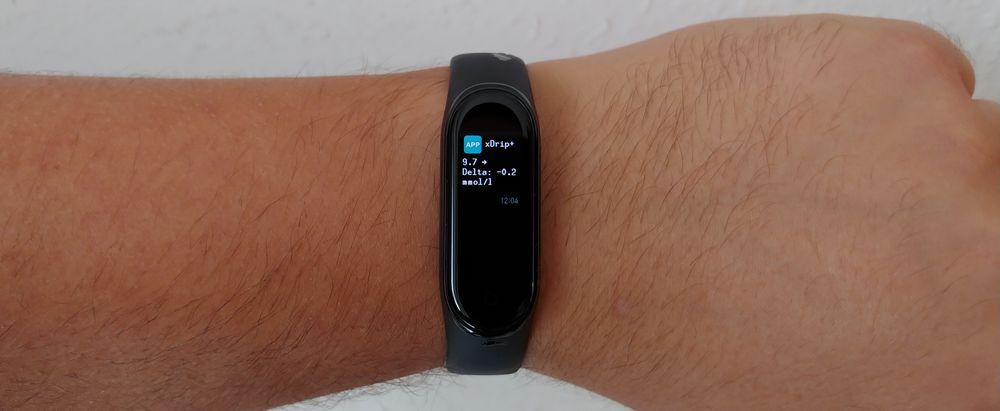Of course, the Mi Band is not capable of acutally measuring your blood glucose. However it can display glucose levels available on your smartphone. There is a great Android app called xDrip+, that can collect blood glucose reading from various sources and pass them on to other apps or services.
There are three possibilities to connect xDrip+ to a Xiaomi Mi Band:
- Get notifications about high/low alerts from xDrip+. Easy and no additional software required, but not trend arrow and no customization options.
- Get notifications about every new glucose reading in xDrip+. In this case, you will see more information and can even use Mi Band 4 gestures to quickly show the last glucose reading by swiping left-right across the watchface. However, a third-parthy Android app is required.
- Use a custom watchface to display your sugar levels right beside the current time (with a little hack).
At the moment (october 2019) xDrip+ has support for the following glucose monitoring systems (some need additional hardware or software!):
- Freestyle Libre 1, 2
- Dexcom G4, G5, G6
- Medtronic MiniMed 640G
- Eversense
- Medtrum A6
Installing xDrip+ and connecting the CGM to it is out of scope of this tutorial. I will assume, you alread have your glucose readings automatically appearing in xDrip+.
Sending high/low glucose alarms to Mi Band
Displaying xDrip+ alarms is pretty straig-forward and does not even require any additional software. It will work with Mi Band 2, 3 and 4 with the native Mi Fit app.
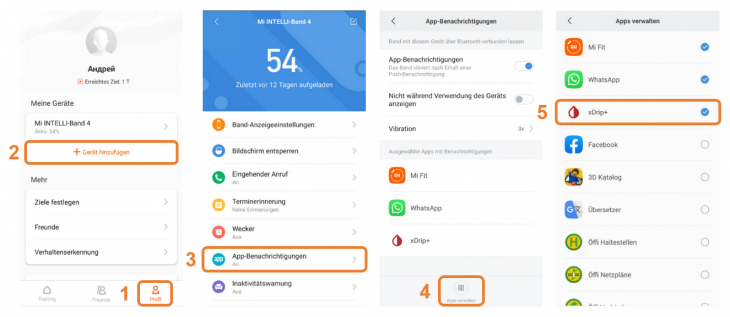
Enabling xDrip+ glucose alarms on Xiaomi Mi Band
Before you start:
- Make sure the Mi Band is paired with the regular Mi Fit app on the smartphone you are running xDrip+ on.
- Configure the desired alarms in xDrip+.
Now open the Mi Fit app on your smartphone:
- Switch to the
Profiletab at the bottom. - Tap on your Mi Band in the devices list
- Head to
App notificationsin the menu - Press
Manage appsto add an app - Place a chekmark next to xDrip+
Done! Now your Mi Band will display a notification every time xDrip+ issues an alert. This notification works just the same as those for SMS, WhatsApp, etc.
Notification about every blood glucose reading
If you want to always see your blood glucose on your Mi Band, you will need the additional app Tools & Mi Band, which is available at the Play Market for 3,59€. It allows to send custom notifications to the Mi Band - even permanent (non-dismissable) items from the Android notification area, like the one xDrip+ uses to make the BG always visible. It also allows you to customize the content of the notification: in particular, the trend arrow will be visible.
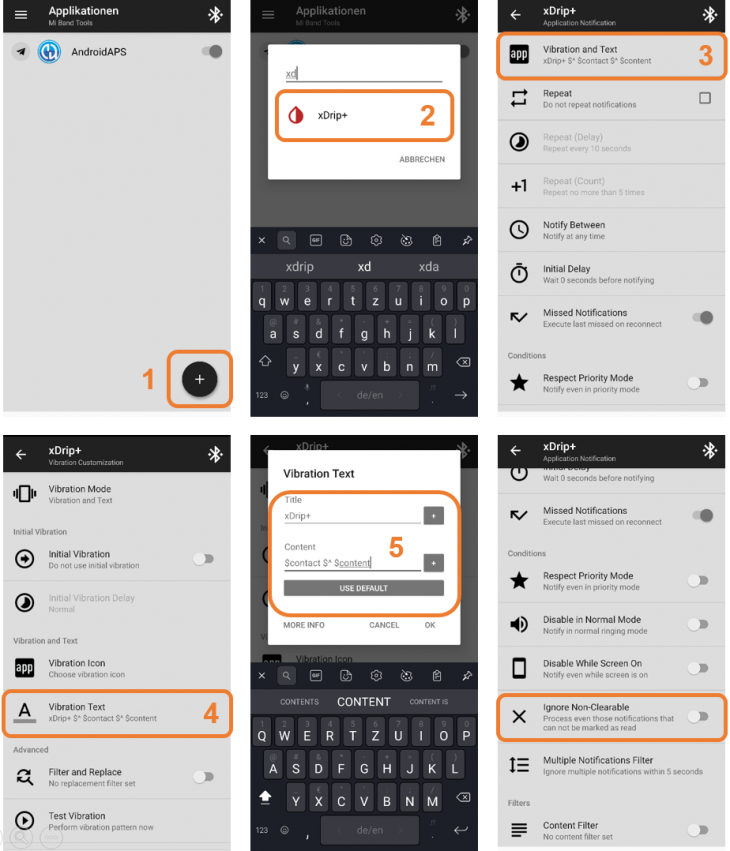
How to display current blood glucose from xDrip+ on a Xiaomi Mi Band
- Open the app Tools & Mi Band and press the
+button to add a new application. - Find
xDrip+in the app list and select it - In the next menu tap on the first item named
Vibration and Text. - Here tap on
Vibration Textto customize the displayed notification. - Fill the two fields as follows and press
OK:- Title:
xDrip+ - Content:
$contact $^ $content
- Title:
- Press the back button once, scroll down the menu and disable the option
Ignore Non-Clearable.
Now your Mi Band will display the current glucose every time it is updated on the smartphone - regardless of wether an alert was triggered or not. Most blood glucose sources compatible with xDrip+ produce an update about once in 5 minutes.
Note, that each BG notification will still make the Mi Band vibrate, which is a litte distracting. Unfortunately, it seems, that every notification causes a vibration though - there is no way to disable it.
Display last glucose value with a gesture
Now every new glucose value pops up on the fitness tracker, but what's still missing is a way to quickly show the last current glucose level (i.e. the last value). We can achieve this with a trick: there is an option to show the last notification upon a simple swipe gesture on the Mi Band 4.
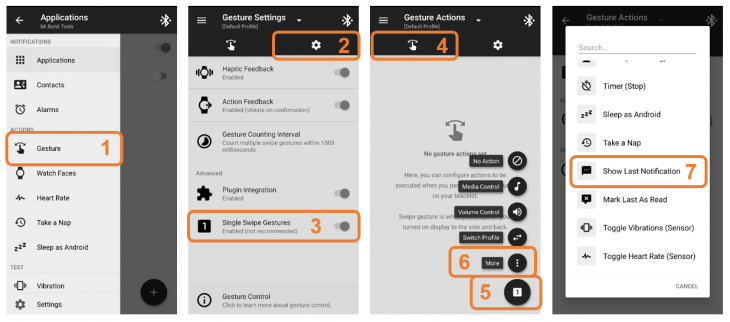
How to show the last notification with a gesture on Xiaomi Mi Band 4
- Start the app Tools & Mi Band, open the menu and tap on
Gesture. - Once the gesture-list opens, switch to the second tab with the settings-icon.
- Enable Single Swipe Gestures. This will make it possible to assign actions to a single left-right-swipe across the watchface. By default, you can only use multiple swipes, which works far less reliably in my oppinion.
- Switch back to the first tab showing the list of swipe actions
- Tap on the large
+button. Note, that it automatically shows the number of swipes your are about to assign to an action. - Select
Morefrom the pop-up menu - Scroll down the list and select
Show Last Notification. - Tap the back button to exit the gesture configuration
Now you can make the Mi Band 4 show the last notification by swiping left-right on the watchface.
Note, that it takes it 1 to 2 seconds to actually show the last notification. The only immediate response to the gesture is a short vibration of the band. Swiping right or left will also briefly show the music-controls, while swiping back (second part of the gesture) will immediately hide them.
MiBand 4 watchface with blood glucose

Taking it even further, you can use a custom watchface along with a patched MiFit app and a plugin for xDrip+ to display your blood glucose level all the time - instead of the current date and the steps recorded. Here is a detailed instruction with download links.
While certainly being the most usefull option from the point of view of glucose monitoring, it's not that easy to set up. Althogh the author has managed to put most of the required actions directly into the configuration screen of his xDrip-plugin. Great job!