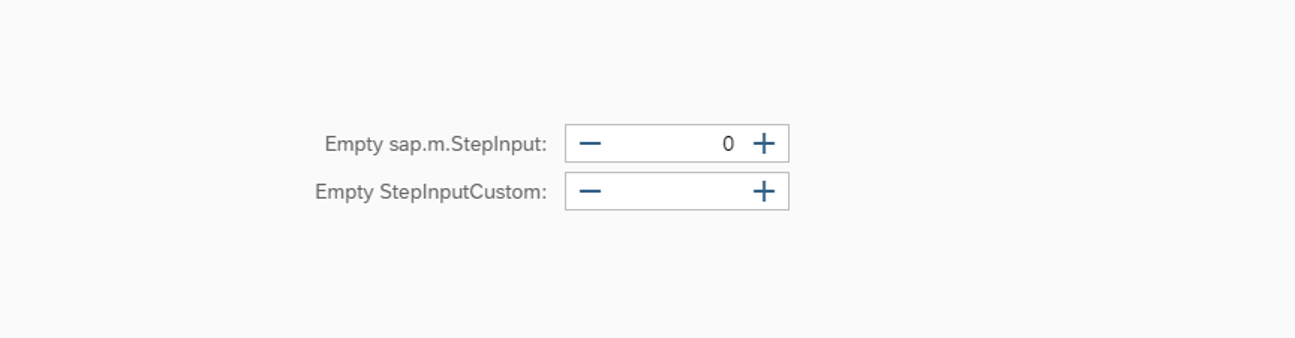How to use
- Save the code below as a new JS-file wherever you keep your custom controls. Don't know where to put it? Create a subfolder in your app called
control(next toviewandcontroller) and refer to the UI5 walkthrough tutorial for further information. - Include it in your view as
StepInputCustom(see tutorial for details). - Use
StepInputCustominstead ofsap.m.StepInputto enable empty values.
The Code
Replace your.namespace with the desired namespace - e.g. the namespace of your app if you lean on the walkthrough tutorial above.
The custom control overrides all methods, that sanitize values and adds a check for empty values to each of them. Non-empty values are simply passed on to the regular sap.m.StepInput, so there is no change in logic.
(function () {
"use strict";
/**
* A custom version of sap.m.StepInput, that can be empty.
*/
sap.m.StepInput.extend("your.namespace.StepInputCustom", {
renderer: {},
_getDefaultValue : function (value, max, min) {
if (value === "" || value === undefined || value === null) {
return "";
}
return sap.m.StepInput.prototype._getDefaultValue.call(this, value, max, min);
},
_getFormatedValue : function (vValue) {
if (vValue === "" || vValue === undefined || vValue === null) {
return "";
}
return sap.m.StepInput.prototype._getFormatedValue.call(this, vValue);
},
setValue : function (oValue) {
if (oValue === "" || oValue === undefined || oValue === null) {
this._getInput().setValue("");
this._disableButtons(0, this.getMax(), this.getMin());
return this.setProperty("value", "", true);
}
return sap.m.StepInput.prototype.setValue.call(this, oValue);
},
validateProperty : function(sPropertyName, oValue) {
if (sPropertyName === "value" && (oValue === null || oValue === "" || oValue === undefined)) {
return "";
}
return sap.m.StepInput.prototype.validateProperty.call(this, sPropertyName, oValue);
}
});
})();